Companies with a large number of plants get to see a lot of data in the BESTMIX Formulation navigation forms, the selection forms and in the property forms. To reduce the amount of data, it is possible to select one plant, so that the date on only that plant is shown. However, a formulator is often responsible for several plants, so he or she would like to see the information of all the plants he is responsible for, in one go.
The functionality of “plant clusters” enables users to define clusters of plants and at the same time to define a hierarchical structure for the nutrient values.
In a cluster, one plant inherits information from all plants defined on a higher level in the same hierarchy.
Using the plant hierarchy in combination with access permissions on plants enables you to split responsibility on the management of ingredient analysis values with all intermediate levels needed.
Together with the “overlay” principle the clusters allow a much more structured way of maintaining ingredients.
How to set this up?
1. Make sure all plants are created
2. Go to the Menu "Administrative tools" and select Plant cluster from the list.
3. The plant list appears. You can arrange the plants with the UP and DOWN arrows. Then make the required plants as sub-plants with the RIGHT arrow (with LEFT you do the contrary). e.g.
4. When finished click OK. From now on you can manage the ingredient analysis values based on this cluster structure.
Result when managing an ingredient
Upon opening an ingredient in the analysis folder you can see and modify the analysis values. Using the plant cluster, you need to be aware of the hierarchy of the different plants.
- When no plant is selected you only see the base values
- When you select a higher hierarchy plant, you can see the overlay values (in the plant Overlay column). The nutritional values of the ingredient (plant Analysis column) are the overlay values (in yellow), plus the basis values (where there is no overlay).
- When you select a subordinate plant you see sub plant overlay values (in the plant overlay column), but in the plant Analysis column you also see the overlay values of the higher hierarchy plant.
In this example the Crude protein is 13% and the cell is yellow, so this value comes from a higher hierarchy plant. The Crude fat is 3.6% that comes from the sub-plant’s overlay value. The uncoloured cells in the plant Analysis column show the basic values (no overlay was given in any level of plants).
- Summary: When a lower hierarchy plant is selected:
- the values in the plant analysis column that are not coloured are basic values
- the yellow colour values, without sub plant overlay are coming from a higher hierarchy plant overlay
- the yellow colour values, where value is given in sub plant overlay column are sub plant overlay values.
- You can also visualize the cluster values via the compare button in the ingredient:
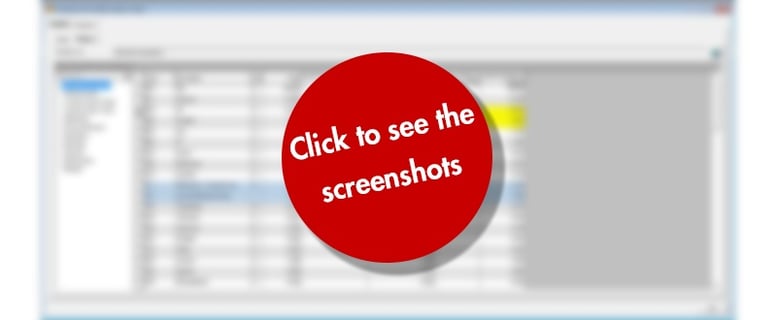
- Of course the overlay values of the ingredients will be taken into account when optimising a compound for a certain plant.







